Well, I have finally decided on the final 10 photographs for the assignment, they have all been converted to b&w and fully edited. Unfortunately, just in time for printing, I have run out of black ink. I have decided to print them at home on my beautiful Pictorico Pro Hi-Gloss white film, but now a few days will need to be added to get the ink delivered from Amazon. Perhaps it is a bit risky to print them at home, but I do want to give it a chance, hopefully I will be able to print them without any major shift in colour. I usually struggle with green, but a test image printed just now came back more towards the magenta, but this could be down to the lack of the black ink. Anyway I shall give it a go, but if I cannot produce anything satisfactory, I will look into getting the prints done in a lab (although this can be also a very hit and miss!). Here is an interesting technique of fixing a monochrome tint in Photoshop found on http://www.northlight-images.co.uk, I shall give it a go next week.
Fixing a monochrome tint when printing B/W in colour
An approximate fix in Photoshop can be made with a test print, a grey card and a photo of the print.
Photograph your test print and the grey card in even light of the type you want to view the print in.
Process the raw file taking great care to set the white balance from the grey card
Add a curves adjustment layer to the image
Add a 'Vibrance' adjustment layer to the image (you can use hue/saturation, but the vibrance controls are smoother)
Turn up the vibrance/saturation until the tint is clearly visible in your print. If you have set grey balance correctly, the grey card will still look grey - if not, go back to your raw file and try again.
Go to the curves adjustment layer, select the grey point eye-dropper and click on a mid grey part of your test image in the photo.
The test image should now look neutral and the grey card will take on a tint - you may need to click elsewhere on the image to get the best overall correction.
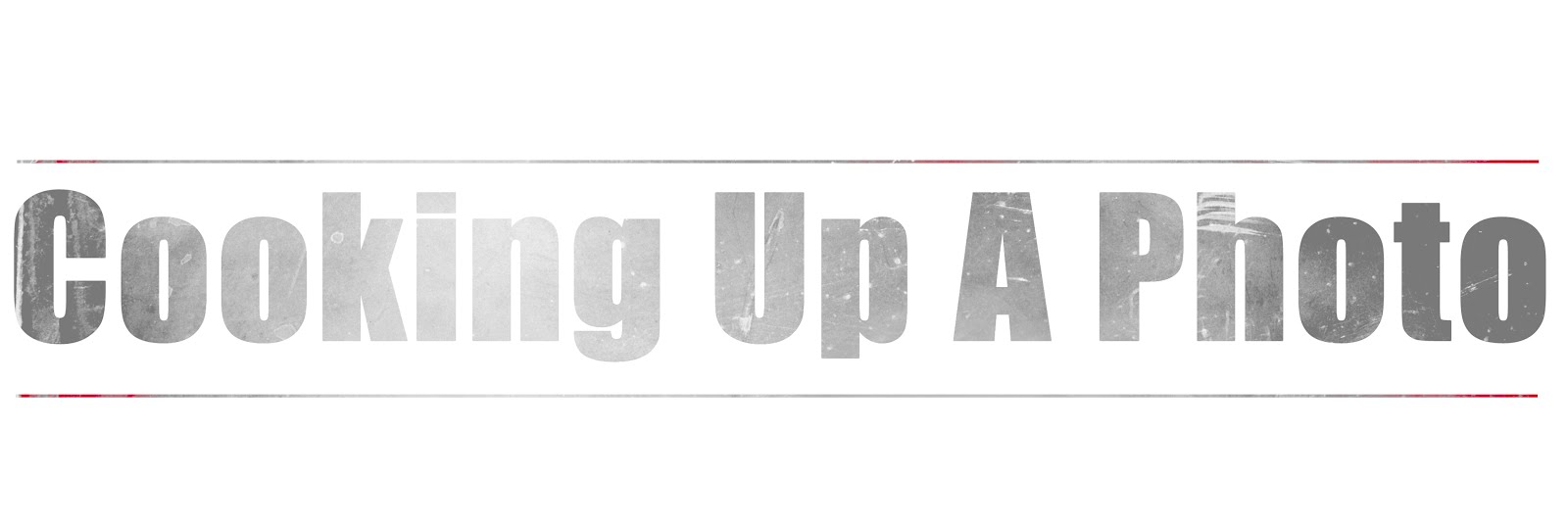
No comments:
Post a Comment